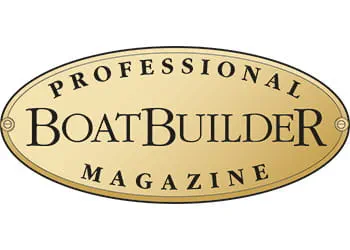Claim Your Presence
Secure your spot at METSTRADE 2024
Much more than an exhibition
Read the latest industry updates
Stay up to date
Subscribe to our newsletter
Welcome to METSTRADE - Where the global leisure marine industry comes together
Welcome to METSTRADE, the world’s largest and only truly international B2B exhibition for the leisure marine industry since 1988. Where innovation meets maritime excellence, uniting global leaders, cutting-edge tech and unmatched networking. Explore pavilions for Superyachts, Marinas, Construction materials, Start-ups and Foiling. A must-attend event for every professional in the leisure marine industry.
Global Market Expertise - 365 days a year
We're here to keep you updated on the latest innovations, market developments and industry content all year round.
{{resultSet.Message.Message}}
{{resultSet.Message.Message}}